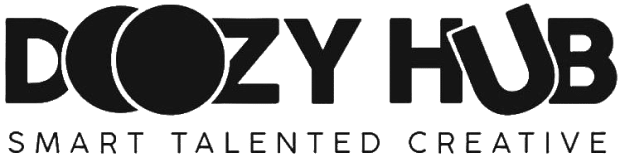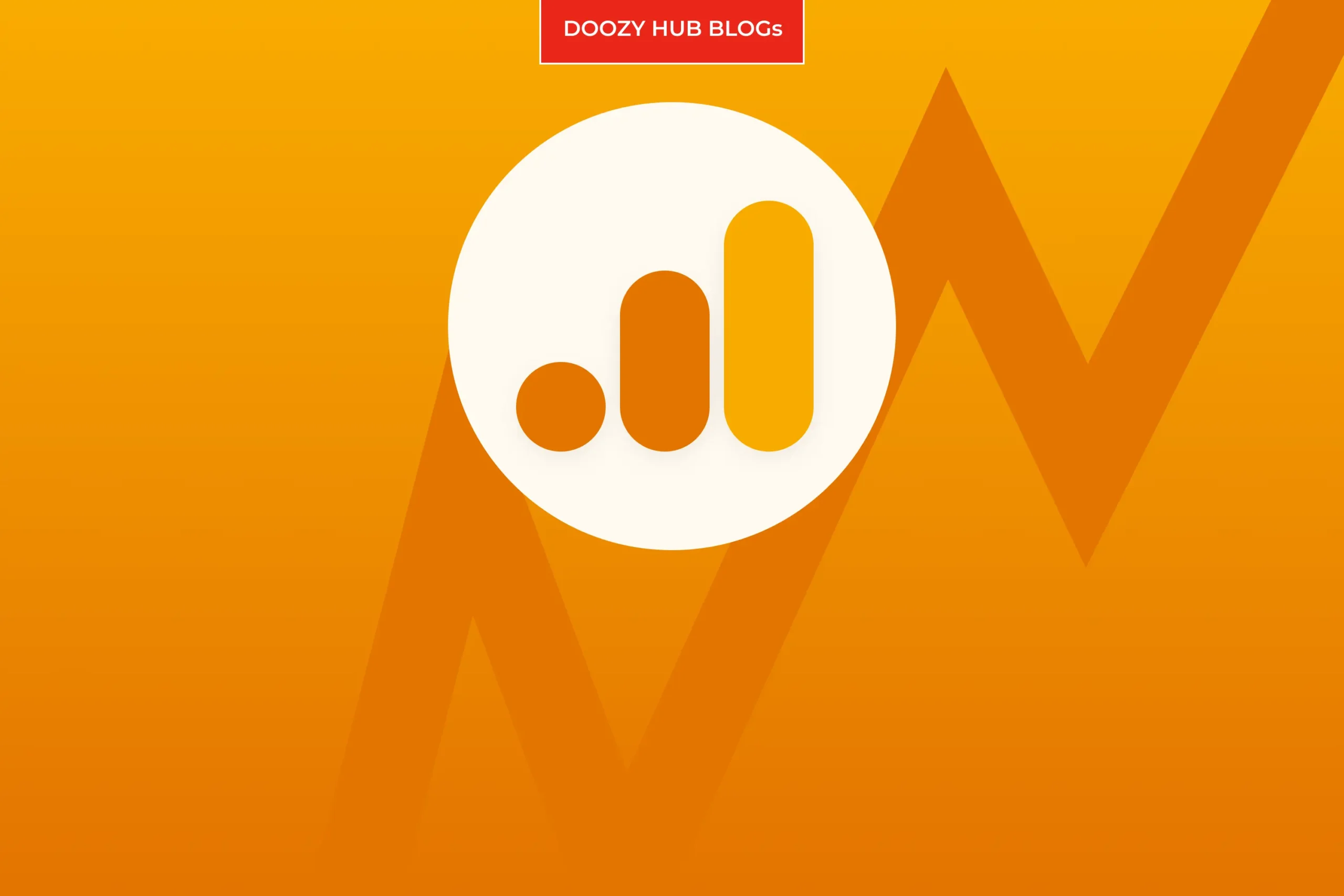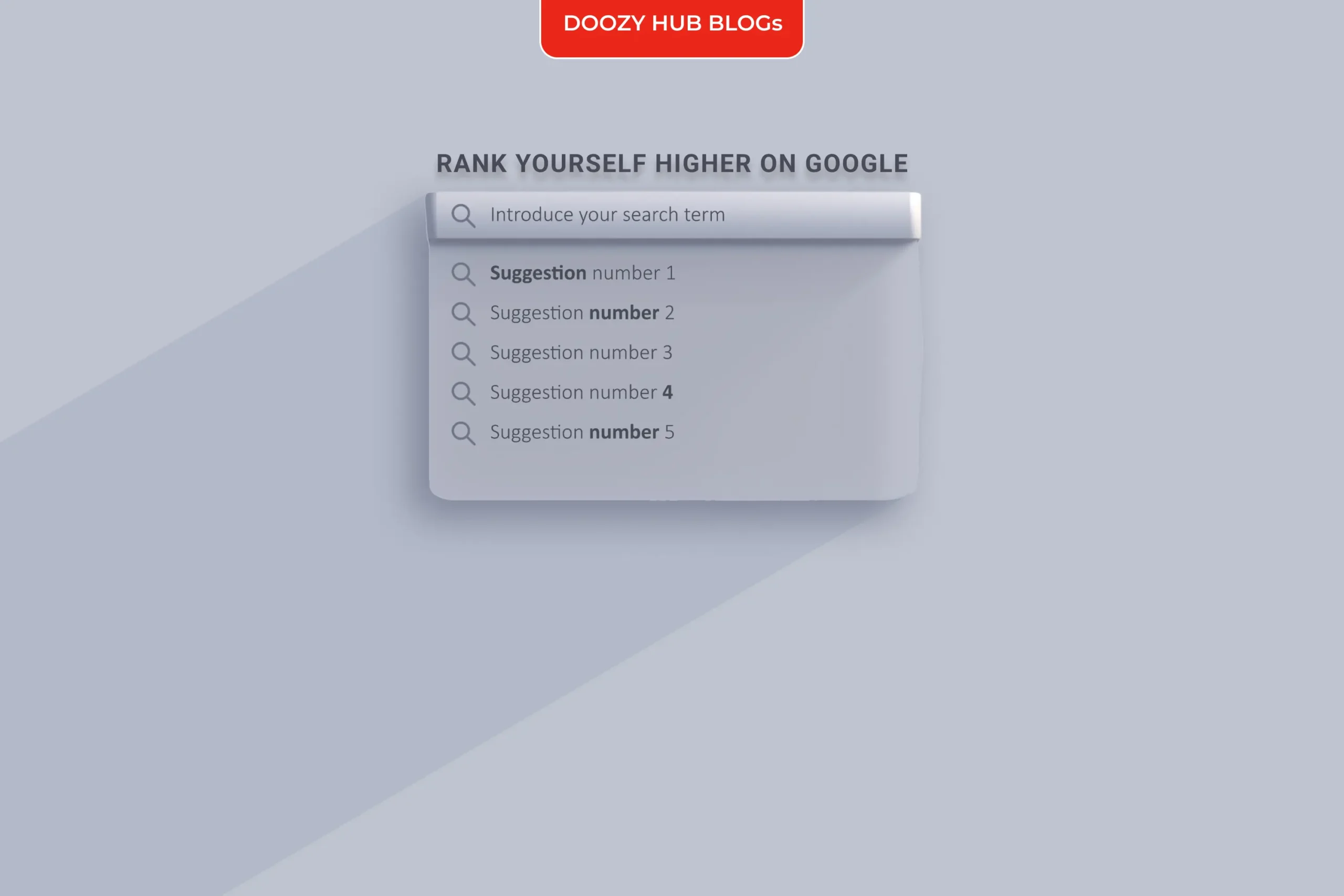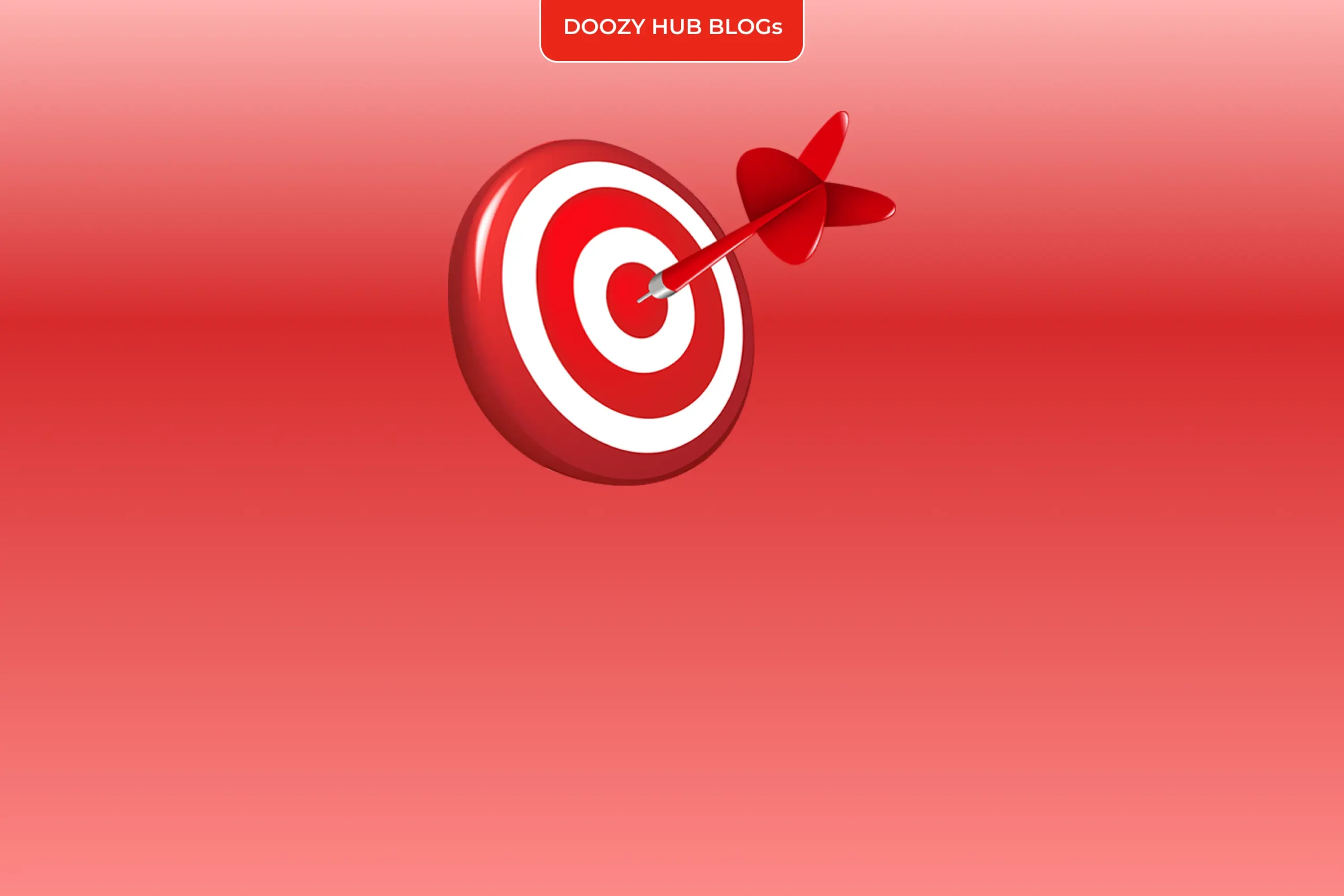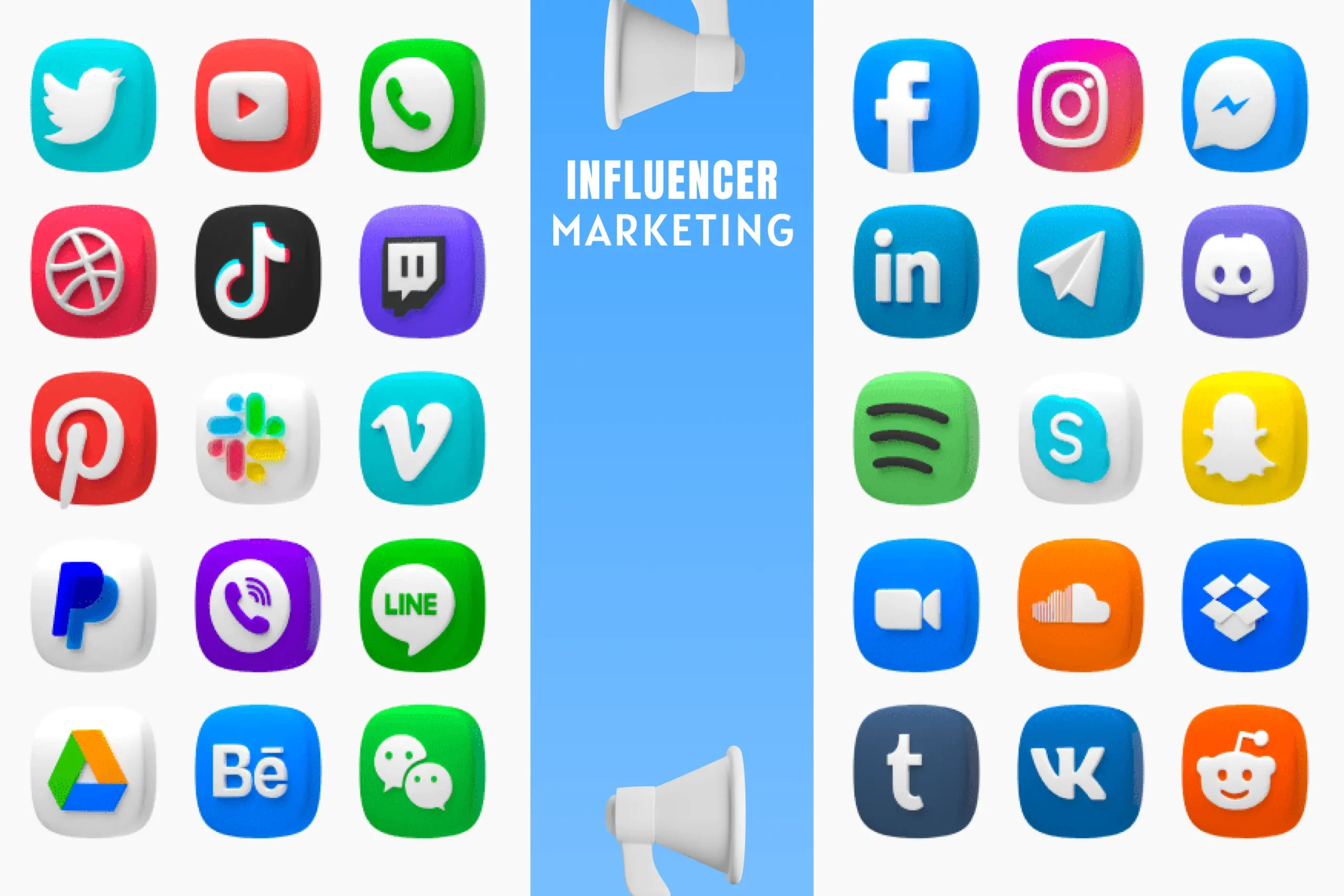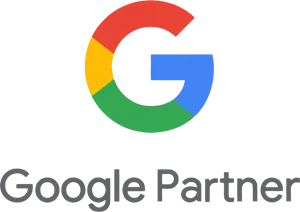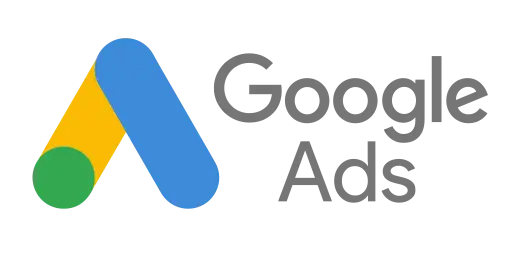Configuring goals in Google Analytics is the easiest way to get the most out of your reports, due to the automatic integration of conversion metrics throughout the rest of the platform. Once you’ve configured goals, you enable most of the reports under “Goals” and gain visibility into attribution under the “Multi-Channel Funnels” reports. You’re also able to quickly modify most session-level reports to drill down into their effectiveness by each individual goal.
There’s a limit of 20 goals per view, regardless of whether you’re using the free version or GA360. Considering this goal limit and its integration across reports, you’ll want to be deliberate with what you count as a goal.
When to Track On-Site Actions as Events Versus Goals in GA
Typically, it’s most useful to track indicative actions as events (ex. downloading a PDF) and your primary conversions (ex. submitting a contact form) as goals.
Events don’t always need to be related to a conversion action on your site, but they would be most helpful if they answer questions or identify commonalities towards certain objectives. For example, tracking which of your brand’s videos your users are viewing as events might allow you to identify a video that’s watched significantly more often by users who convert.
However, an action should be configured as a goal if any of these are true:
It’s the final action on the site (ex. purchase, form submission, phone call, etc.).
It’d be helpful to be able to view its conversion rate easily.
It’d be useful to easily view its conversions spliced by another dimension, such as source, device type, or city.
Another way to decide whether to create a goal for an action is to differentiate between micro and macro conversions. A micro conversion can be a smaller action that’s typically taken on the path to your final converting action — something like adding a product to a cart. A macro conversion is the primary objective of your site — making a final purchase, in this example. And here’s a good post If you’re interested in learning more about how to track the impact of micro conversions.
Configuring and Testing Goals in GA
Goals are unique by session, which means that one goal is counted per session regardless of how many times a user completes that action in that session. Keeping that in mind, you may want to set up certain actions as events to be able to view the total count versus just the unique counts that will be reported as goals.
There are three main types of goal configurations available in GA, each with their own uses and benefits.
- Engagement-Based Goals
These goals count sessions that reach a specific threshold of on-site behavior in terms of duration or pages per session, which you have the liberty to determine.
These might be best used on very content-focused sites, such as informational sites that may not have a transactional or other final converting objective.
- Destination Goals
A goal is counted when a user views a specific landing page. The destination page can be tracked as one of the following:
Equals to
Begins with
Regular expression
Destination goals are best used when:
There’s a confirmation that cannot be reached without a converting action that immediately precedes it. For example, it would not be ideal to set a regex that matches the Thank You page that appears immediately after a purchase and a confirmation page sent via email. In this case, a view of the confirmation page will falsely trigger a conversion as well.
The destination URL does not ever change.
Viewing steps through a goal funnel would be useful. Goal funnel visualizations are only available for destination goals and not event goals.
- Event Goals
Goals are counted when an event is completed that matches the criteria set for event category, action, label, and/or values. Each of these conditions can be set with the same matching options as a destination goal. At least one of these conditions must be set for the goal to be tracked.
Event goals are most useful when:
Changes are common on the site. For example, changes to URLs (including the destination URL) or even on-site changes such as tweaks to element classes or form IDs.
There might be multiple criteria outside of a confirmation page. A user might reach the same Thank You page following any purchase completion, but you may want to count different product purchase types as separate events.
After deciding on the type and configuring your goal, test out your goal by selecting “Verify this Goal” at the bottom of your “Goal Details” page. This check will return an estimated conversion rate based on activity over the last seven days.
Setting Up a Google Analytics Goal Funnel
Flows through a session to the final converting action is most easily viewed through your Funnel Visualization or Goal Flow reports, both of which are configured only for destination goals.
The following funnel is an example of what’s available in the “Funnel Visualization” report under Conversions > Goals.
These visualizations are enabled and configured through the optional “Funnel” feature under your goal settings.
This feature allows you to set each step that will return the step name, total starting count, end count, and step conversion rates. Each step can be specified by a page path, which is automatically set to match the criteria used for your destination page. For instance, if your destination page is set to match by regex, so will your goal funnel pages.
The Wrap Up
Configuring goals in GA makes it really easy for you to measure the effectiveness of different marketing efforts and features on your site across the entire platform. It’s a crucial feature to take advantage of when you have solid objectives that you’re continually optimizing towards on your site.
Regardless of the types of goals you set or how you configure your funnels, I make it a best practice to set a reminder to check my goal metrics within 24 hours of publishing any changes. Pull your unique pageview or unique event count and compare that against your goals and steps within the funnel before using this data as your source of truth.